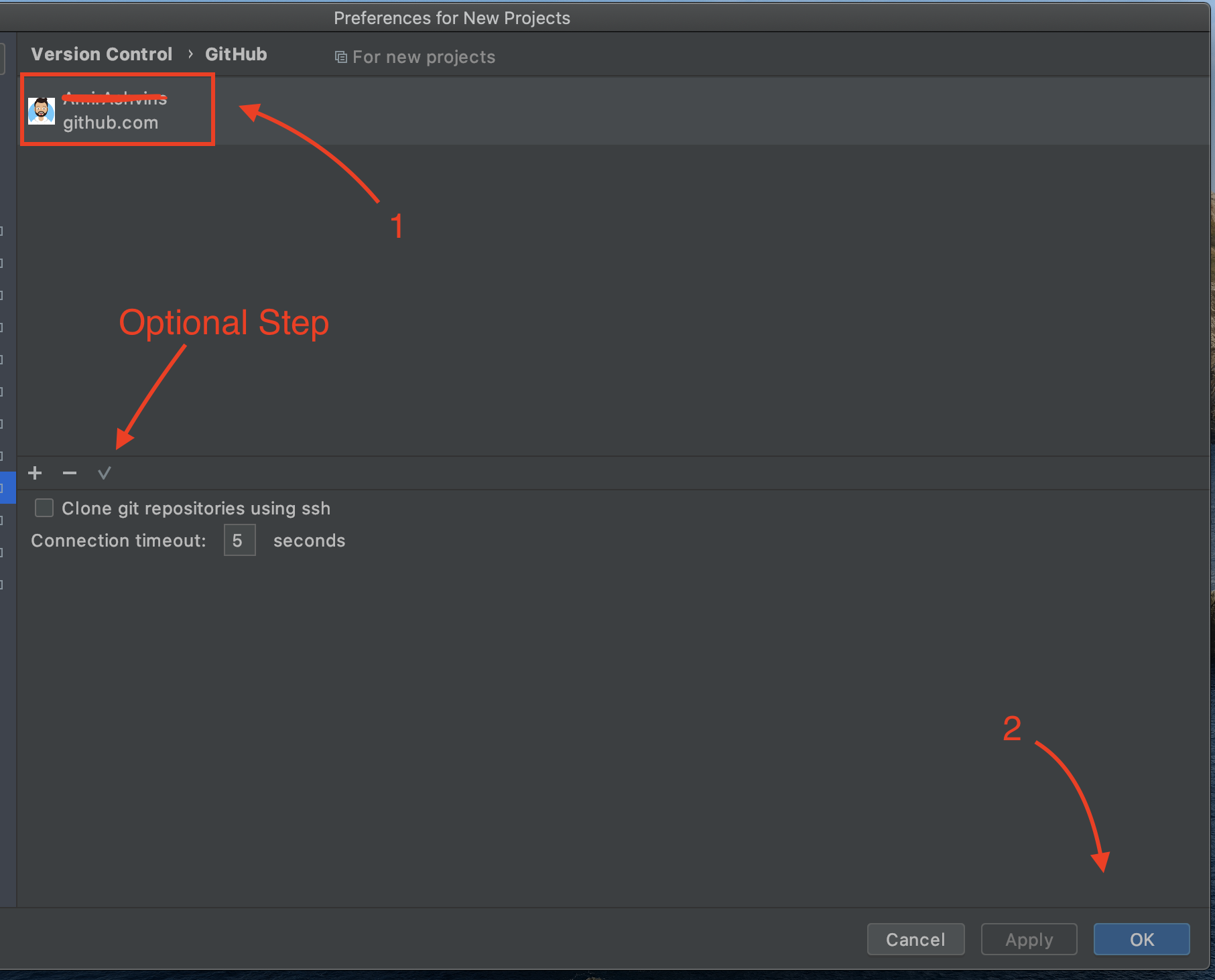Link Github to CLion
In this procedure, we will link your github account to your CLion application. To share projects in Github using CLion, it is necessary to have your GitHub account set up. After completion, CLion will be prepared to connect any project to Github.
Instructions
Open CLion application.
You should now be in the [starting window].
Click Configure.
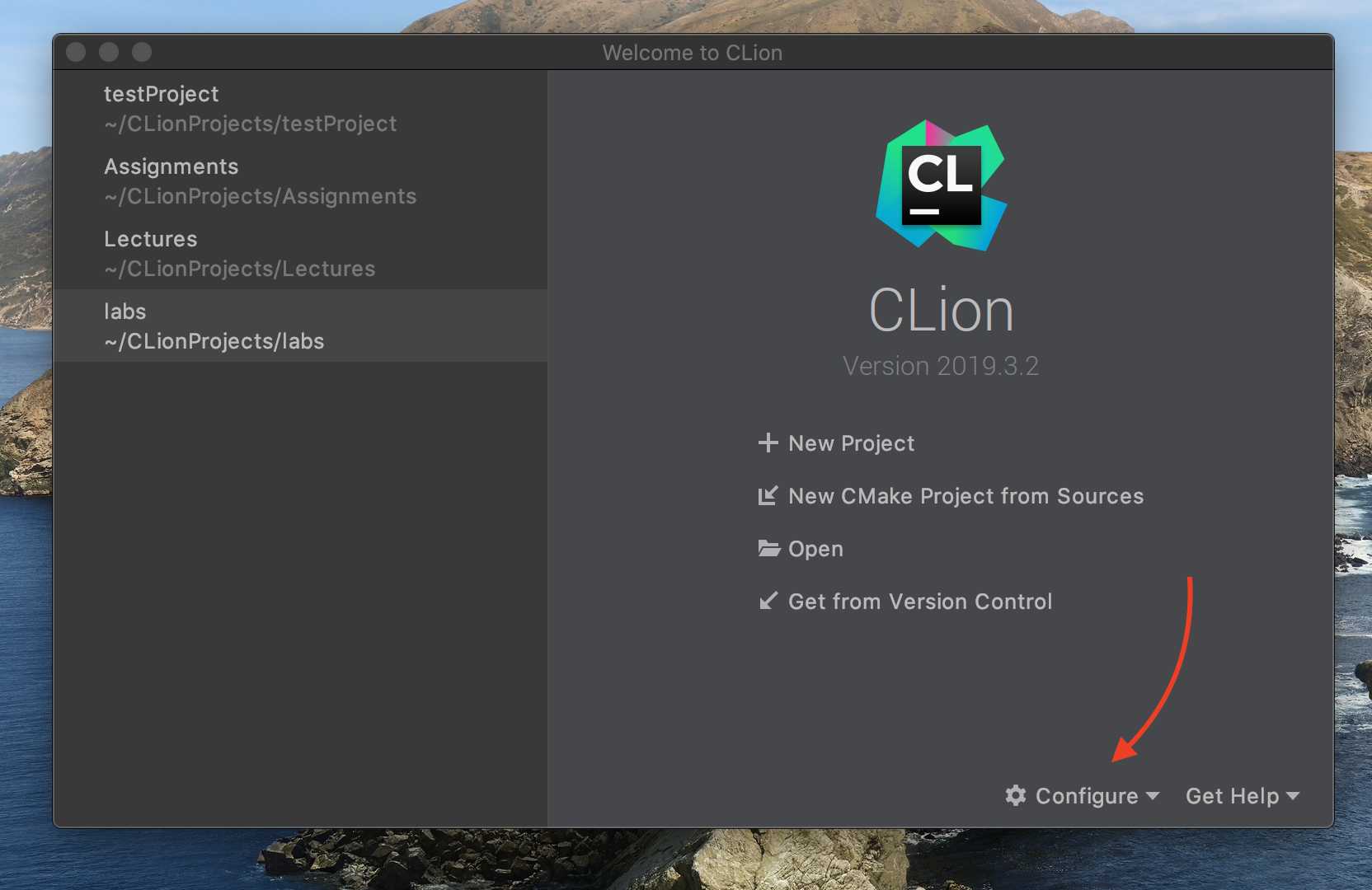
Click Preferences from the appeared menu.

You should now be in the [preferences window].
Search “GitHub”, then click on GitHub.

Click Add account.
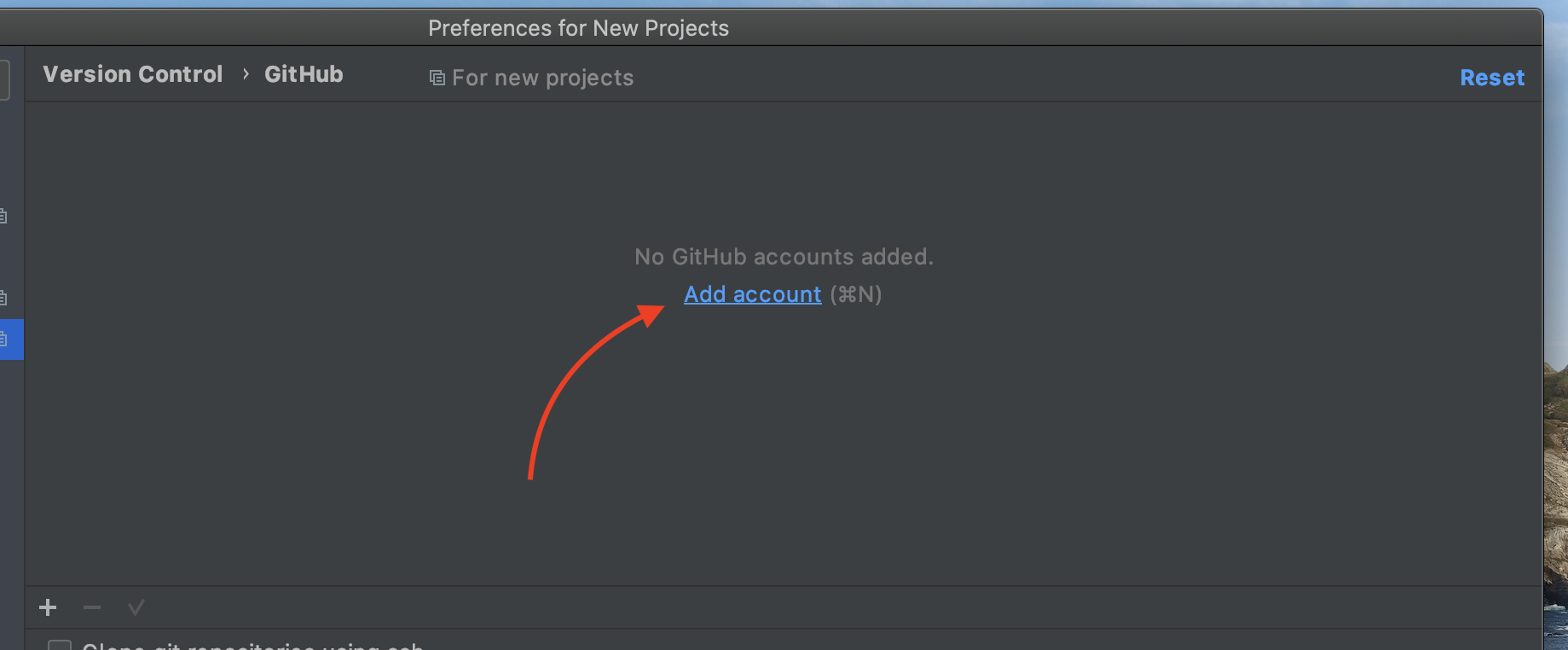
A login dialog should now appear.
Enter your GitHub username and password and click LogIn.

Congratulations! You have successfully linked Github to Clion. Next, perform the success check below. If you have any issues, check out troubleshooting. Then, continue to add project to Github
✓ You should be able to see your GitHub account(1). Click ok(2) to go back to the [main window].
★ Optional: To set a git account as default, click the checkmark.