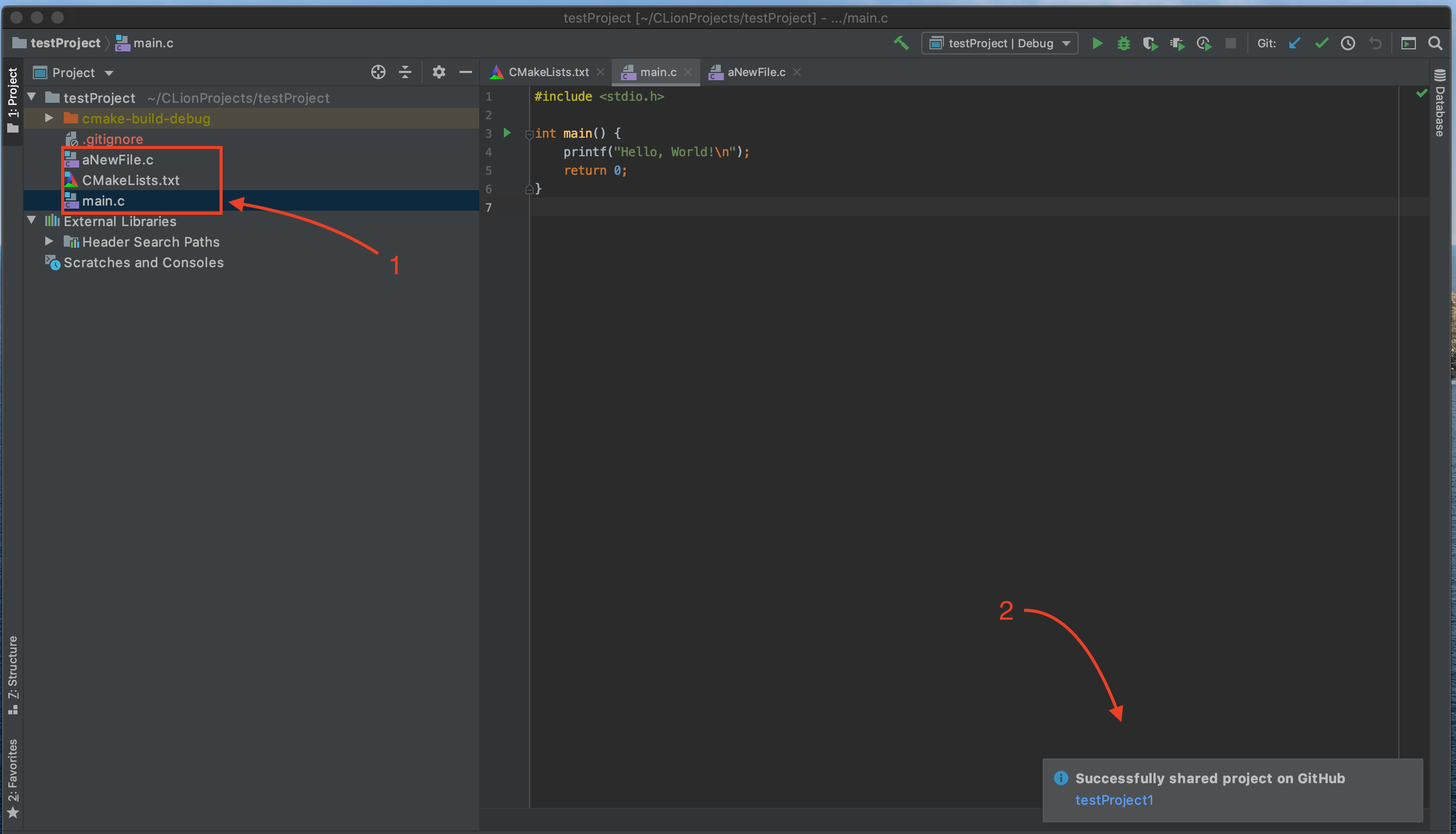Share project to github
In this procedure, we will share a project from CLion to GitHub. To be able to collaborate with other developers, projects must be shared on a version control platform such as Github. After completion, the project will be accessible from Github.
Pre-requisites
Before starting this procedure you need the following requirements:
- You have an existing project. If you do not, please create a new project.
- Your Github account has been set up in CLion. If your have not, set up github account.
Instructions
Open CLion application.
You should now be in the [starting window].
Click on your desired project in the right pane of starting window.

You should be now in the [main window].
Click VSC.

Hover over Import into Version Control > Create Git Repository… and click.

Choose the intended directory path for the Git repository and click OK.
★ It is recommended to accept the default path.

After this step, your files’ color will turn into red to show that it git repository has been created on your machine.
Click VSC > Import into Version Control > Share Project on GitHub.

Enter the repository name and click Share.
Optional: You may also type a description for the repository.
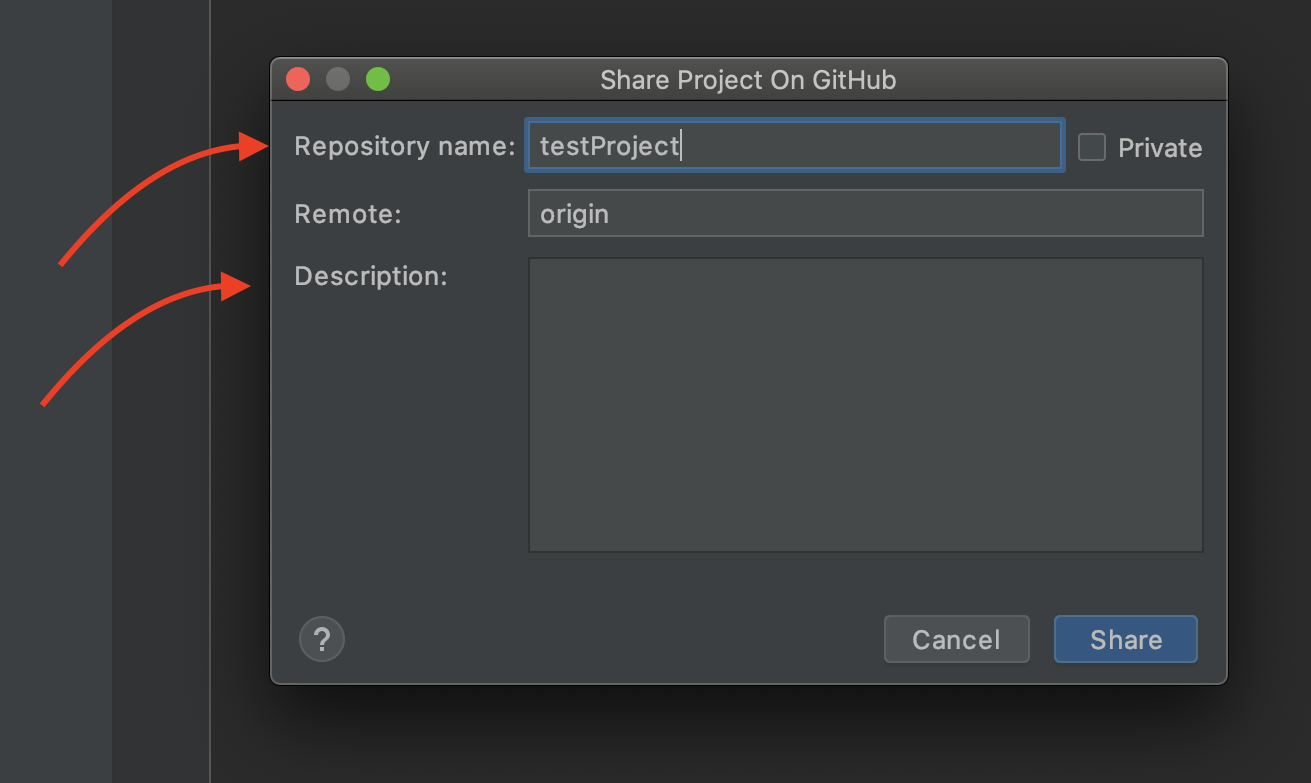
★ Make your project private by checking the private check-box.

You should now be in the [Add Files For Initial Commit window].
Check the files that you want to add and click Add.
★ We recommend not checking the .idea folder and the .gitignore file as these are only useful to yourself.

Congratulations! You have successfully added your project to Github. Next, perform the success check below. If you have any issues, check out troubleshooting. Then, continue to change the color scheme
✓ After last step, you should see a message from CLion indicating that the project has been successfully shared on GitHub and the color of files changed from red to white.