Change the color scheme
In this procedure, we will customuize the color scheme of the code in CLion. programmers usually prefer to have their own customized colors for the code they write in their IDEs for different reasons. By the end of this procedure you should be able to change the color scheme of your code.
Instructions
- Open CLion application.
Click Configure.

Click Preferences.

You should now be at the [preferences window].
Click Editor.

Click Color Scheme.

Click C/C++.

You should now be at the [color scheme window].
Select the element you want to change.
* The code box at the bottom is interactive. When clicking on any element it will be selected for modification.
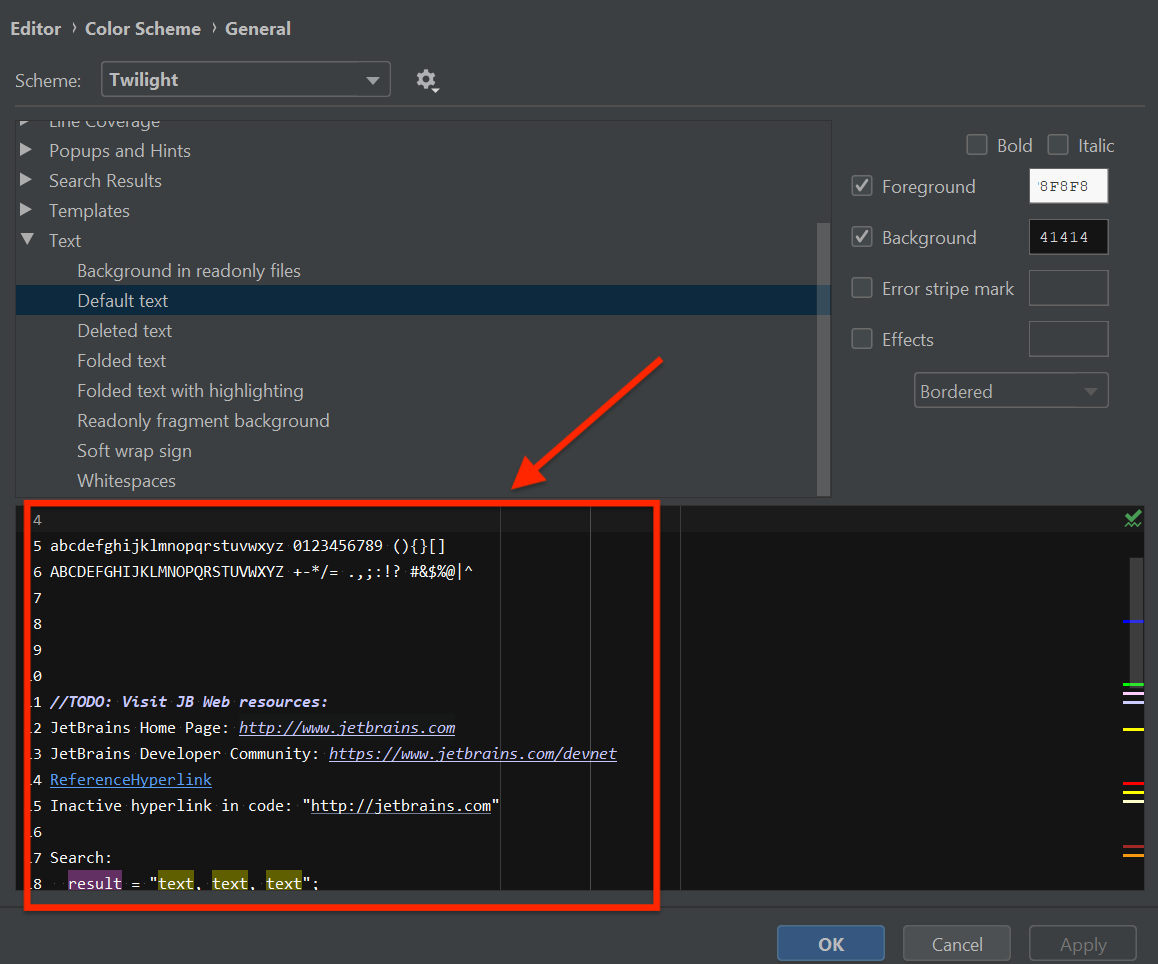
Select the element property you want to change.
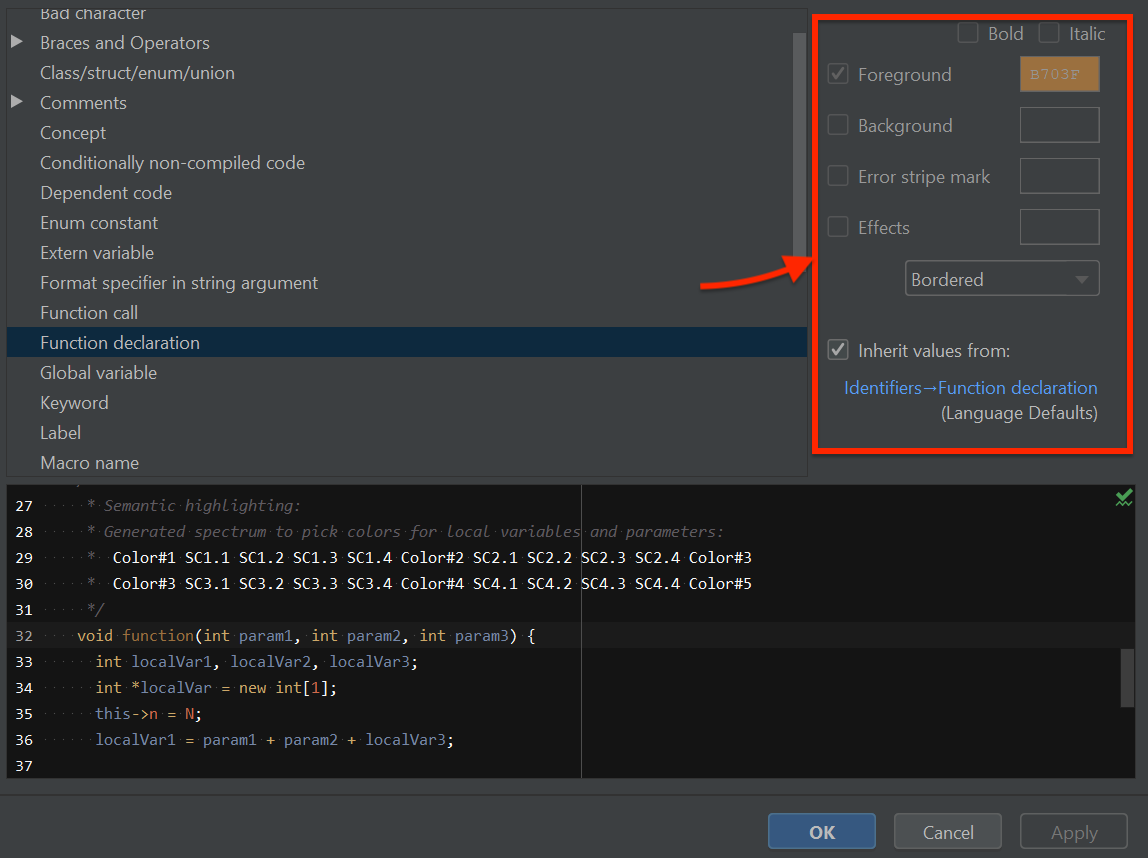
Select your desired color and click Choose.

To save your changes, click OK.

Congratulations! You have successfully changed your color scheme. Next, perform the success check below. If you have any issues, check out troubleshooting.
✓ All the changes you made should now be v in your code.